System Settings#
Restore Default Settings#
When an unknown error occurs on the scanner, you can reset the scanner by restoring the default settings.
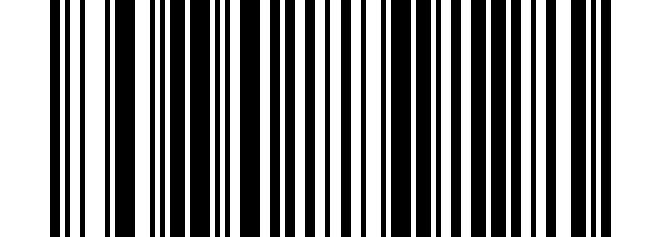
Restore Default Settings#
Get Firmware Version#
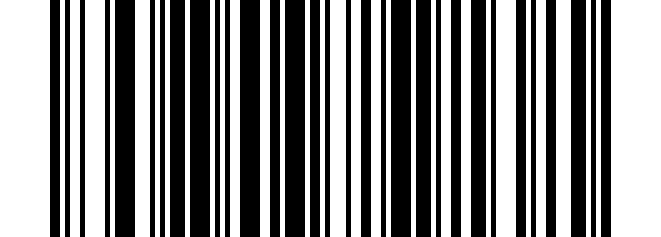
Get Firmware Version#
Volume Settings#
Low Volume#
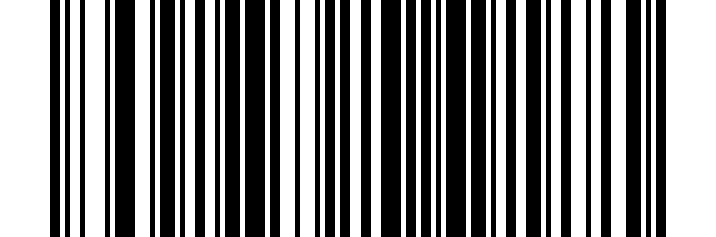
Low Volume#
Medium Volume#
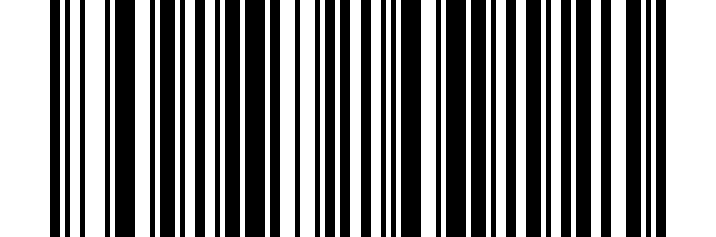
Medium Volume#
High Volume#
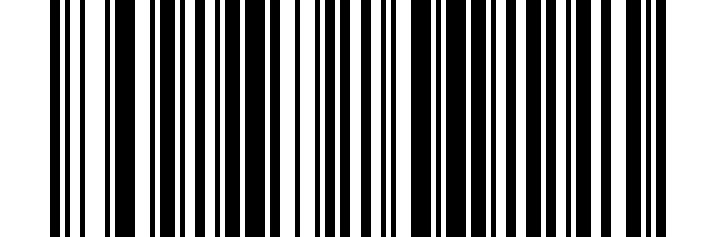
* High Volume#
Disable#
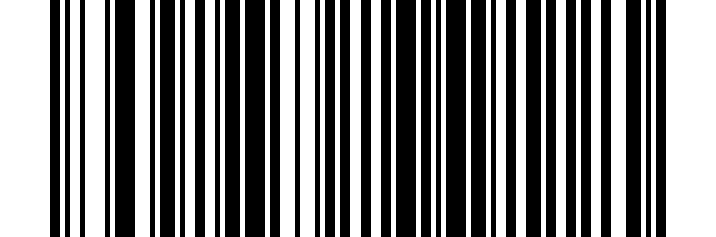
Disable#
Lighting Light#
Enable#

Enable#
Disable#
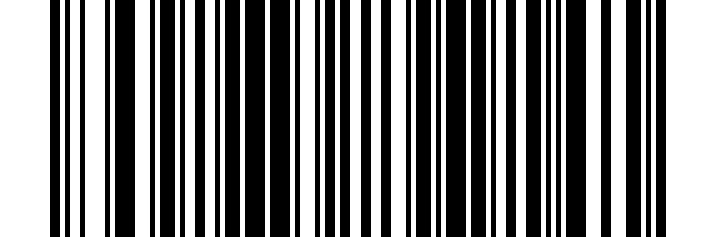
Disable#
Aiming Light#
Enable#
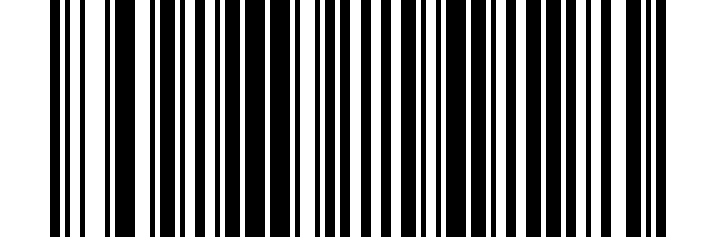
Enable#
Disable#
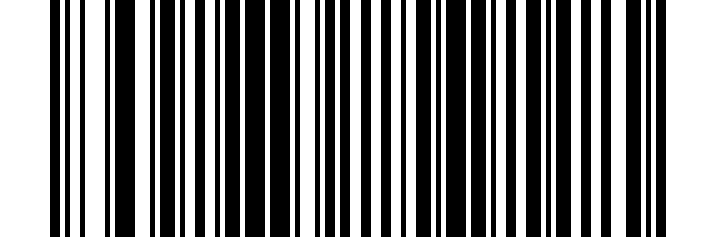
Disable#
USB Mode#
USB Keyboard#
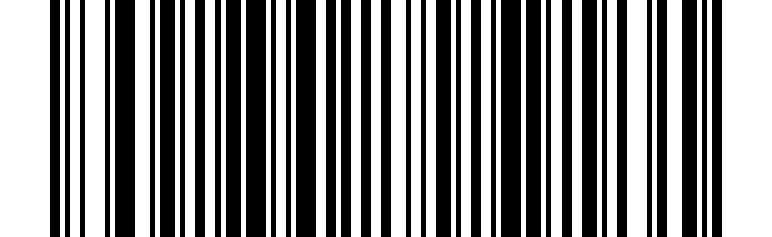
USB Keyboard#
USB Serial Port#
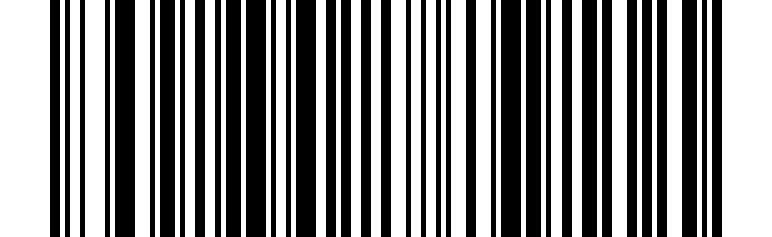
USB Serial Port#
Note
Connect to the computer and scan the USB Keyboard barcode to configure the scanner to keyboard mode. In the application software environment where the serial port is required, scan USB Serial Port and it will be identified as USB COM type, requiring the user to install the driver (the default configuration of this barcode is: 115200 baud rate, 8 data bits, no parity bit, 1 stop bit).
